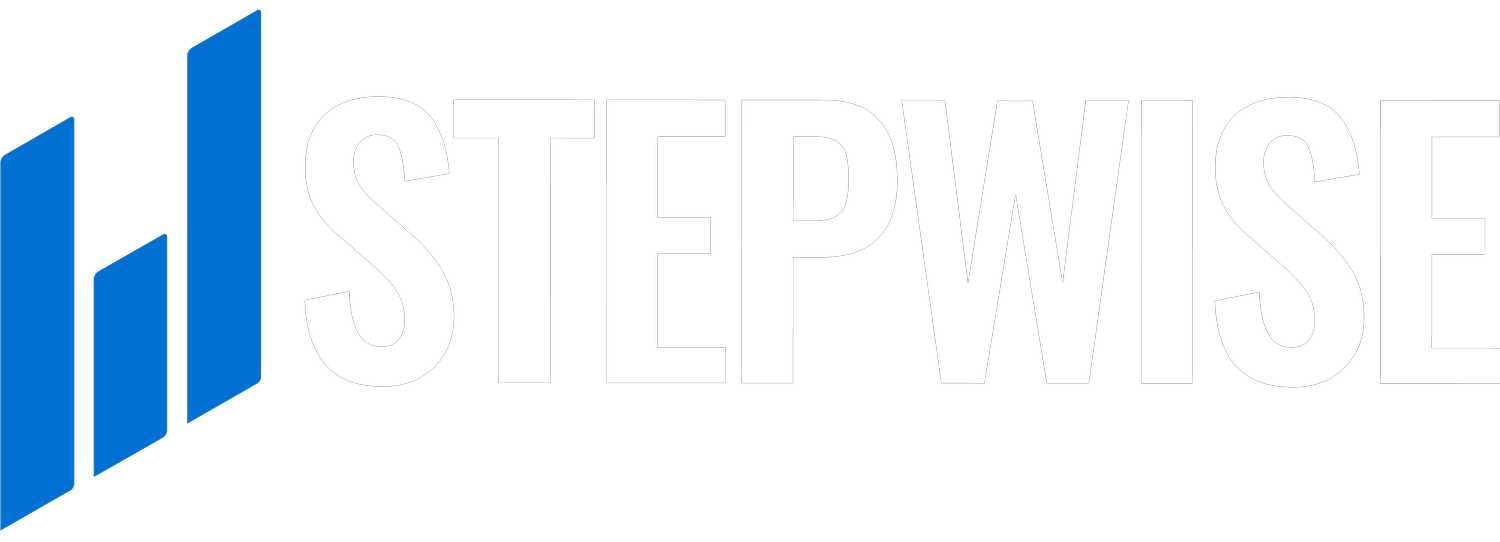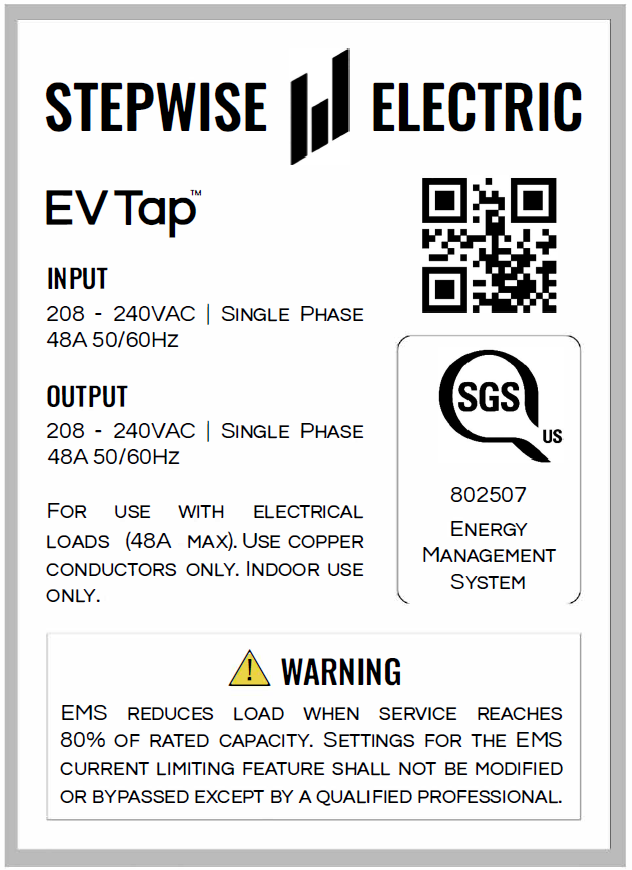The Tap emits its own WiFi signal for 10-minutes after power up. You will connect your smart device to this channel for the remainder of the setup process. If no “EV-Tap” signal is present, cycle the unit off and back on via the circuit breaker.
Connect a smart phone, tablet, or laptop to the Tap WiFi
SSID: EV-Tap
Password: stepwise
Type 10.10.0.1 into your preferred Internet browser or scan the QR code on side of Tap
Once loaded, select 1. Wi-Fi Setup on the main page
Select your home’s WiFi channel and enter the password.
Must connect to a 2.4gHZ WiFi channel
Still having issues? Refer back to the main WiFi page
Navigate back to the main page and select 2. Select Charger, then from the dropdown select the option that best fits your installation
Navigate back to the main page and select 3. Stepwise Tap Status
If successfully connected to the internet, the name of your connected WiFi channel will appear under “WiFi”
If connecting Dynamic Charging, Dynamic Charging should say ON
Charger output will show a near real time reading, if not charging this will appear as 0A
If you already completed the setup on your charger you are all done. If you have not, follow this link back to the Charging Setup page.
Tap Status can be viewed on 3. Stepwise Tap Status