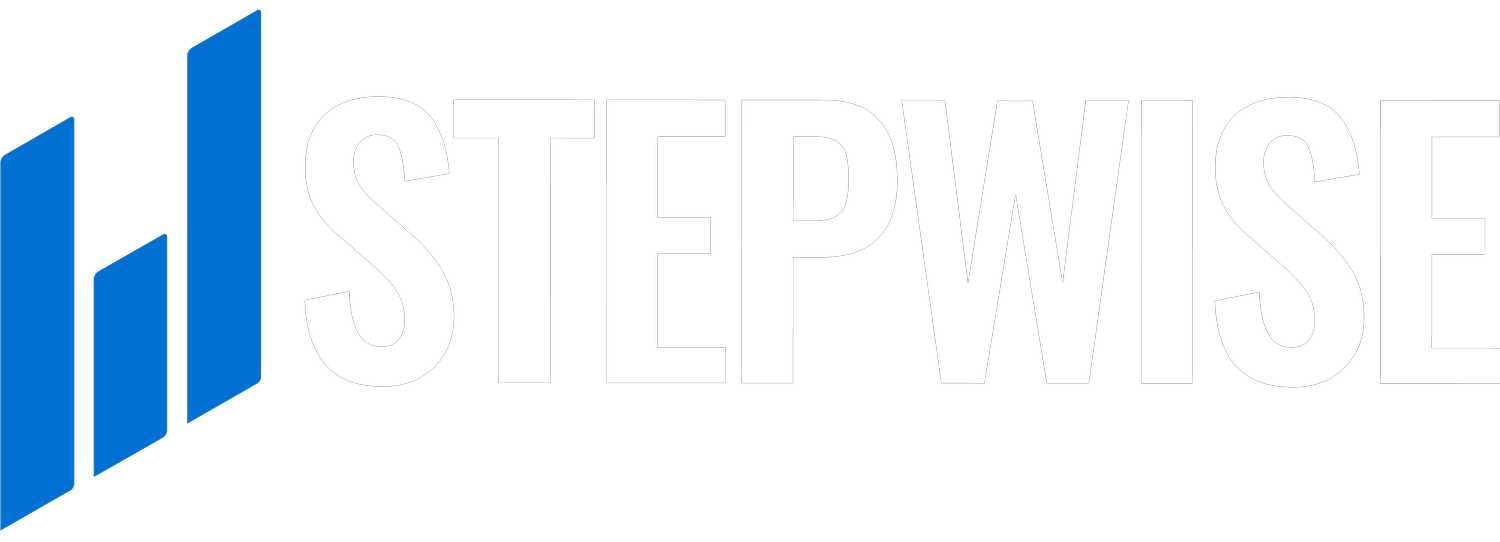Step 2: Connect to Home Wi-Fi
Getting Connected
While connecting the Tap to WiFi is not necessarily required for the Tap to work, it offers access to real-time data, updates, and cutting-edge controls such as certain types of dynamic charging. Directions on how to connect the Tap to WiFi can be found here
Reconnecting WiFi
Want to connect to a new WiFi? Follow the same steps for WiFi Setup, but with the new WiFi credentials.
Troubleshooting WiFi
How do I know that it’s connected?
On the same web portal used to connect the Tap to WiFi, you can view the Stepwise Tap Status, which will display the WiFi the Tap is connected to, or if it is not connected to the WiFi. The pictures below show where you can navigate on the local web portal to check the WiFi connectivity status and shows the Tap connected to a WiFi named “My Home WiFi”
Compatible Networks
The Tap is only able to connect to a 2.4 GHz signal. Check whether your WiFi is 5 GHz or 2.4 GHz by looking at the router.
Next Step
Go Back
1
3